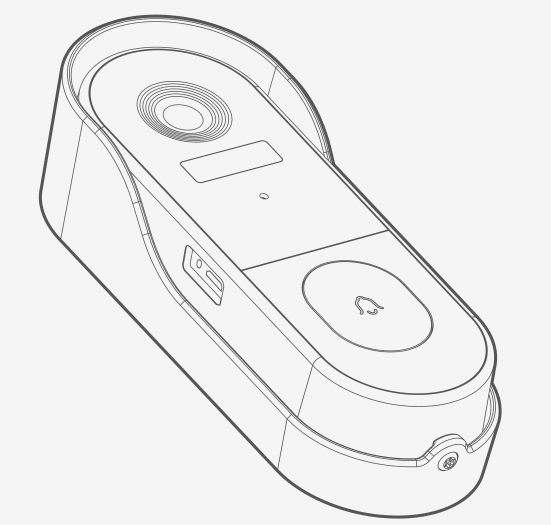
Note: Manual contents are subject to change without notice inaccordance with our polivy of continuous product improvement.
Warranty Service
Thank you for purchasing products from GEREE. We distinguish ourselves byan unrelenting commitment to excellence in terms of our reliable quality, robust design and whole-hearted service. All items you bought from GEREE enjoy lifetime warrany service. Should you haveany questions in using our products, please feel free to contact us by e-mail.A reply email with solution will reach you within 24 hours.
In order to provide you a wonderful experience ,we’d like to remind you the following things:
1,Please install the doorbell on the outermost front of the door, Please try not to install the doorbell in direct sunlight.
2,Please contact us directly if you want to use our cloud service without extra payment or the indoor chime
3,Please feel free to contact us if there is any further problems when using our products.
Your advice or suggestions will be highly appreciated and welcomed.
Meet the doorbell
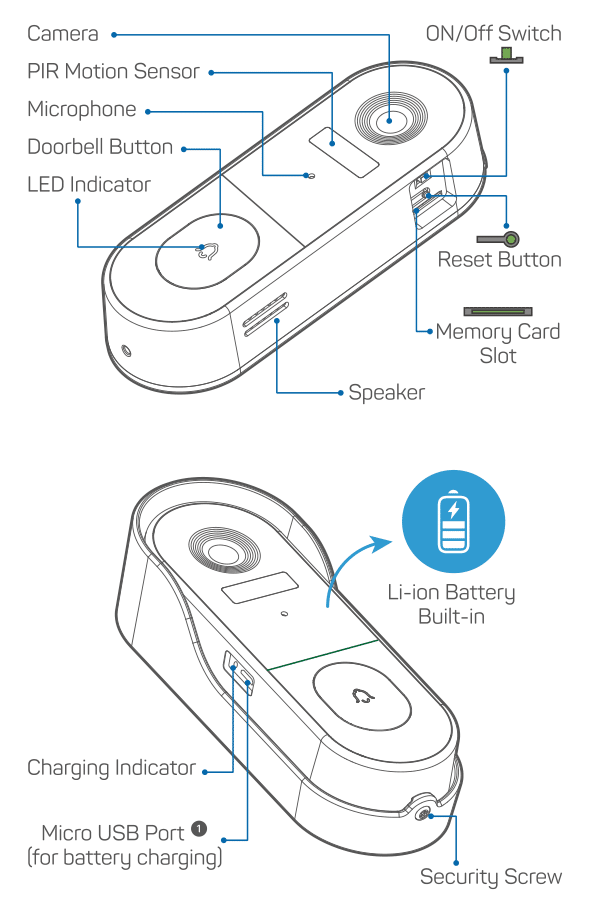
Doorbell comes with a 4500mAh rechargeable Li-ion battery
Meet the chime(Optional)
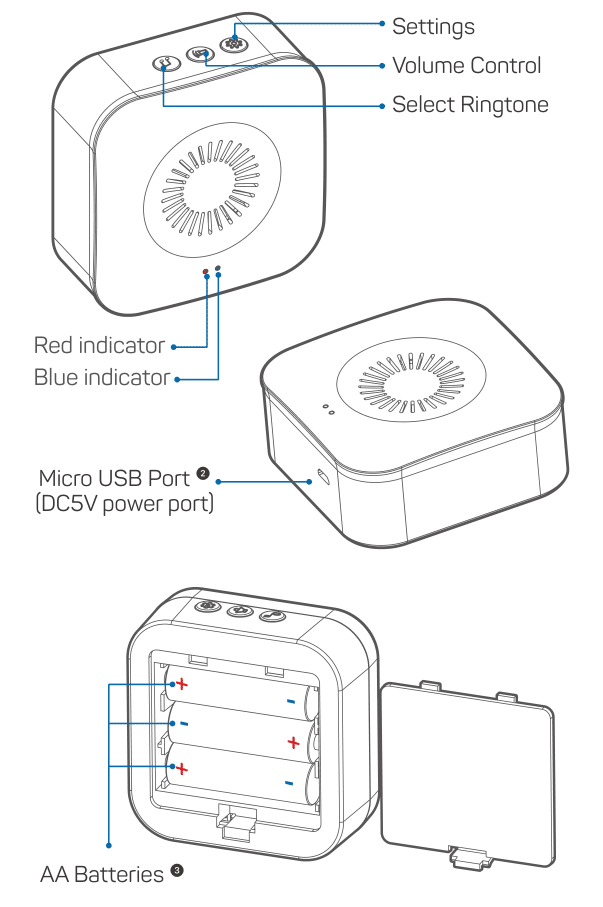
Chime can be powered either by AA batteries or a Micro USB compatible phone charger
Please mind the battery polarities when installing
Charge your doorbell
Prior to the doorbell installation, please charge up your doorbell for about 8-10 hours till the charging LED turns BLUE from RED
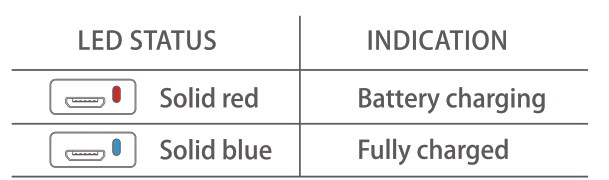
Compatible charger ( not provided ):USB compatible mobile phone charger (DG-5V 1A-2A).
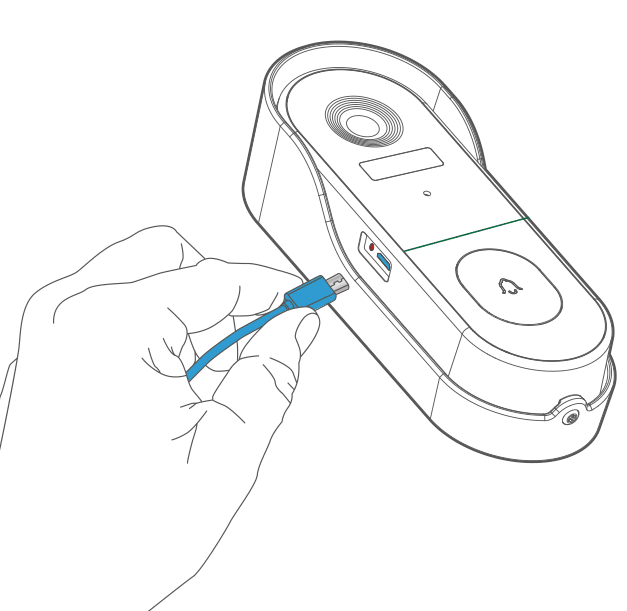
App download
Search ‘Cloudot’ in the App stores or scan below QRcodes to download the App!
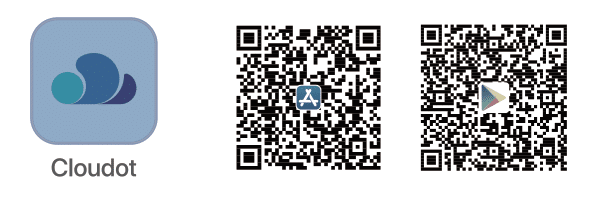
Set up doorbell
Press your doorbell to activate, and you will see the LED indicator flashes red (once per second). lf not, press and hold reset button for 5 seconds to restore factory defaults.
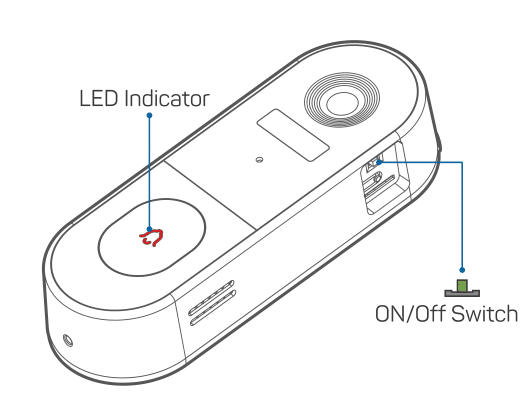
Start setting up your doorbell following the in-app instructions.
Tips
Please operate the setup near your Wi-Fi router.
Make sure your phone is connecting to a 2.4GHz Wi-Fi.
Make sure the doorbell is turned on, and its indicator LED is flashing red. If not, press and hold RESET for 5 seconds.
Ensure the Wi-Fi signalis good, and the Wi-Fi password iscorrect.
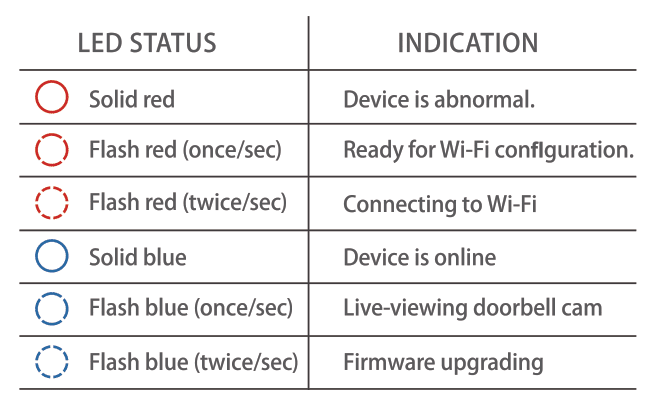
Pair with your indoor chime(Optional)
Click the SETTING button on the chime, and the chime will be in pairing mode for 20 seconds, with its red LED flashing.
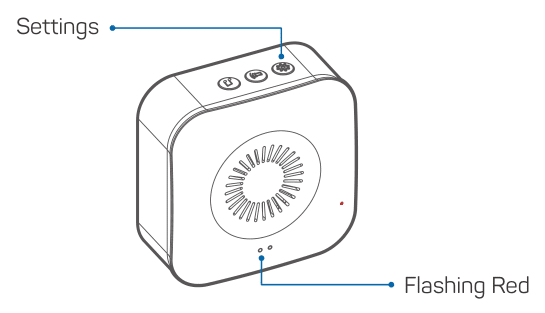
Press the doorbell button to send a pairing signal, and your chime will sound to react, together with its blue LED flashing.Chime pairing succeeds.
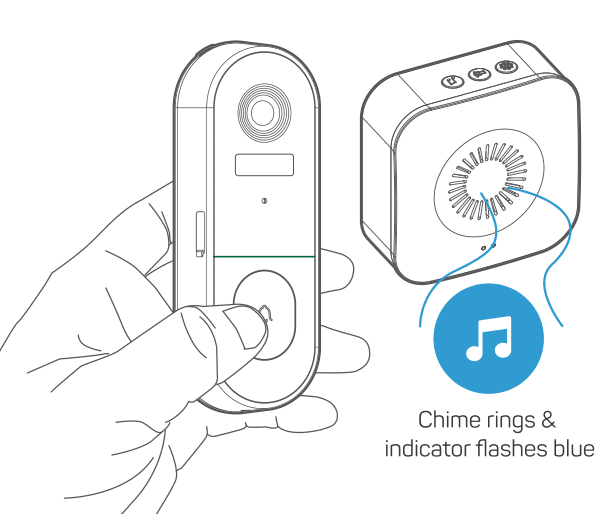
Chime settings.
Ringtone selection.
Click to change ringtone (4 ringtones available)
Volume control button.
Click to control volume:
level 1: 110 dB; level 2:100 dB
level 3: 90 dB; level 4: 80 dB
Settings.
Click to enter/quit pairing mode;
Press & hold settings for 5 seconds to restorefactory defaults
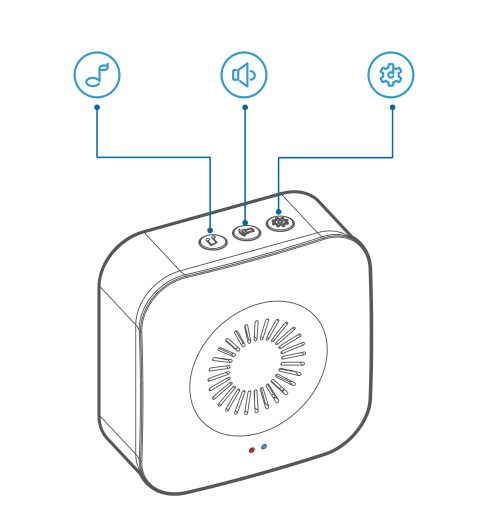
Note:
The indoor chime may NOT be included in the package
Install Your doorbell
Select location for your doorbell.
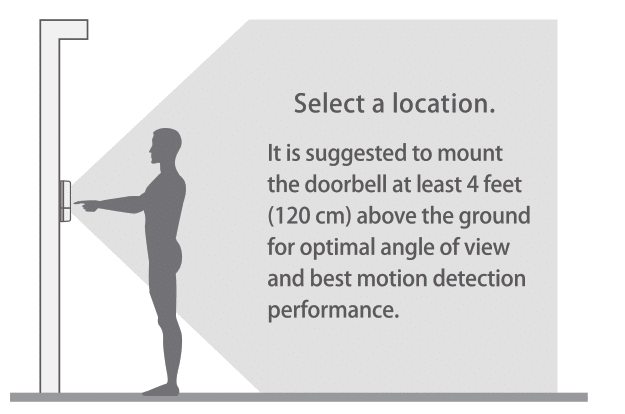
(OPTIONAL]Install at an angle
You can purchase the following angled brackets so as to point your doorbell to a specific view angle
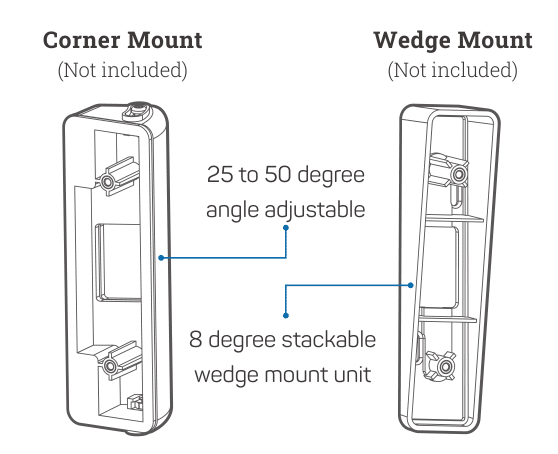
Standard installation.
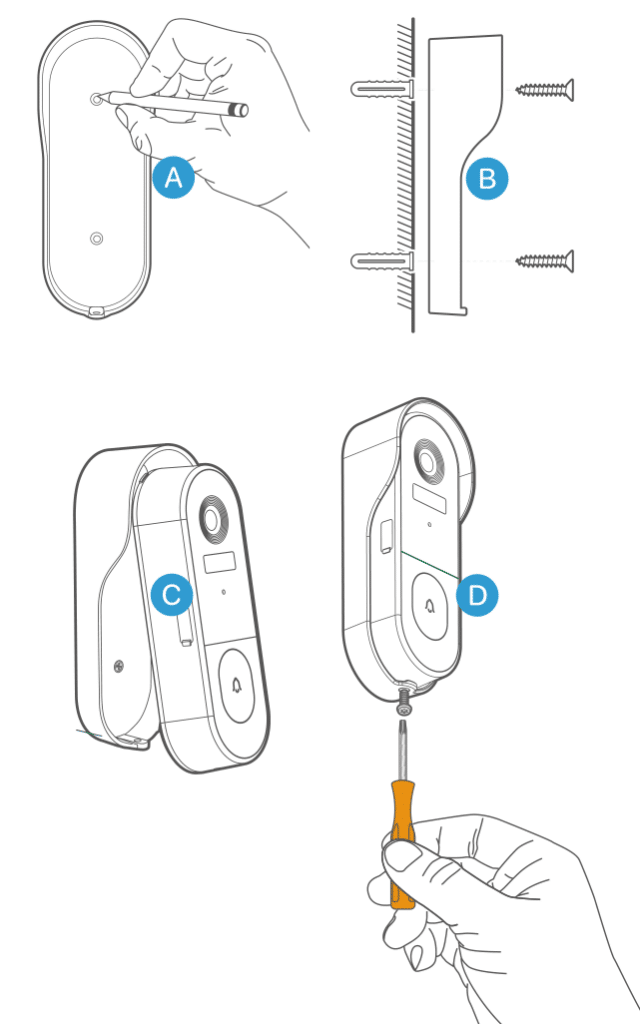
Tamper Alarm
Anti-theft Tamper Alarm.You can also enable the anti-theft alarm in doorbell settings.
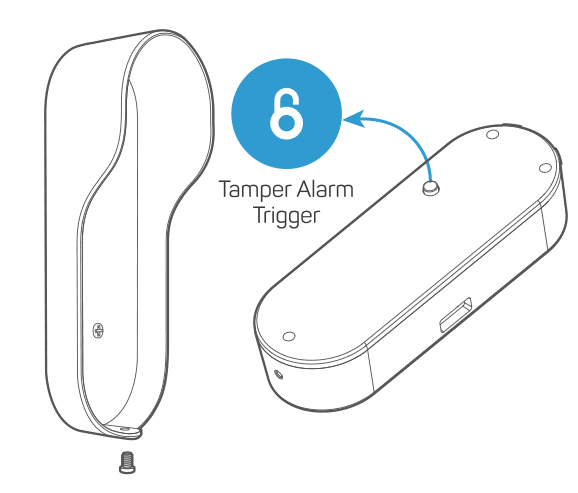
Tamper Alarm On
With tamper alarm on, your doorbell detects disassem-bly by the trigger on its back, and then a 30-second siren alarm will be triggered. Meantime, video recording get started, and alarm notification will be pushed to the owner’s APP account
Tamper Alarm Off
You can disable the tamper alarm in doorbell settings.and detach the doorbell without any alarm for battery recharge or regular maintenance.