What’s Included
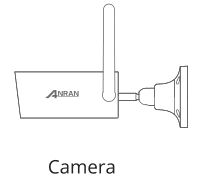

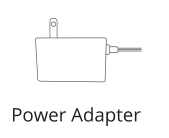

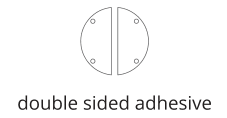
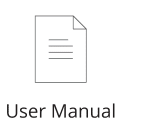
Product overview

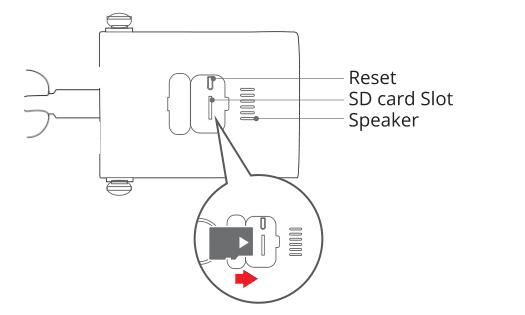
CAUTION: Please insert the Micro SD Card according to thedirection shown in the diagram. Micro SD Card might JAM ifinserted incorrectly and device could be damaged.
SD Card Port: Support micro SD card for local storage (Max128GB)
Reset button: Used to restore the camera to factory settings(Press and hold on 5-8s)
CloudEdge App installation and Setup
Download CloudEdge App(iOS&Android)
Mounting the camera
Select Height and location
Hang anranCam 7-10 ft (2-3 m) above the ground. This heightmaximizes the detection range of the motion detection ofanranCam.Avoid placing anranCam under direct sunlight.
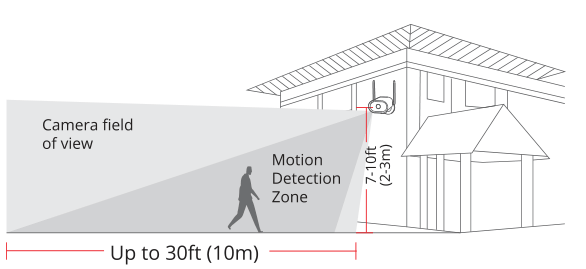
Test the Wifi signal at installation position
Use cell phone to test Wifi signal quality at the installationposition before installing camera, make sure the Wifi router canprovide good Wifi signal.
Register an account
- Open the APP to sign up an account. Go to the login interface.
and click “Sign Up”. - Sign up with your email address, and click “Next”
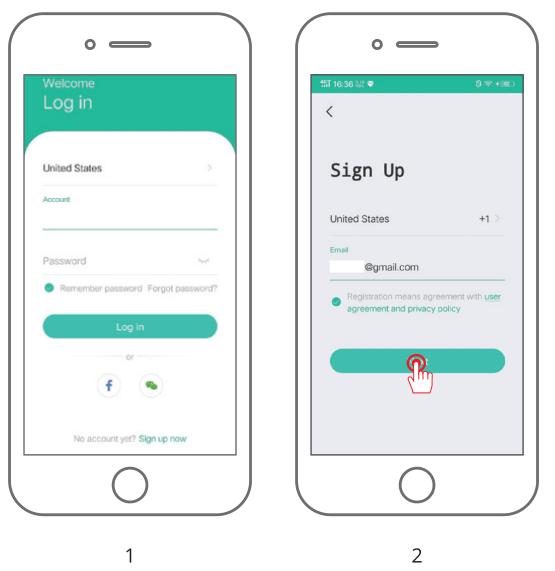
3.Set up an “Nickname” and “Password” for your APP, click “Doneto complete.

Set up WiFi for the camera
- Put both of your mobile phone and camera near therouterand the distance should be Within a 5 meters distance.
Note: wifi camera can only connect to 2.4 Ghz WiFi signal.Do not support 5Ghz WiFi. Therefore, it only needs to connect tothe WiFi signal of the family in 2.4GHz frequency band for normause.
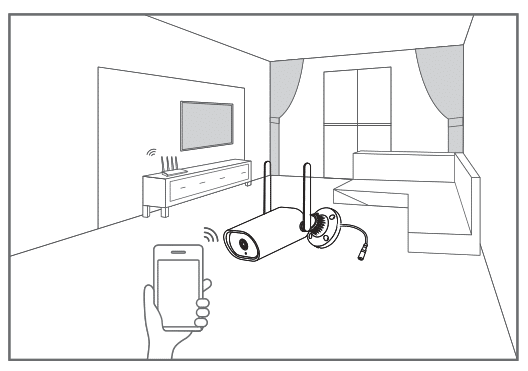
2.Log in to “CloudEdge”, then tap the “+” icon in the center. Tap“Camera” to add device.
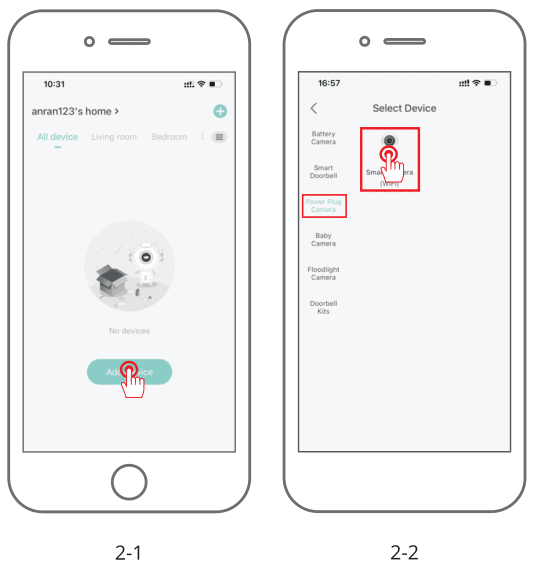
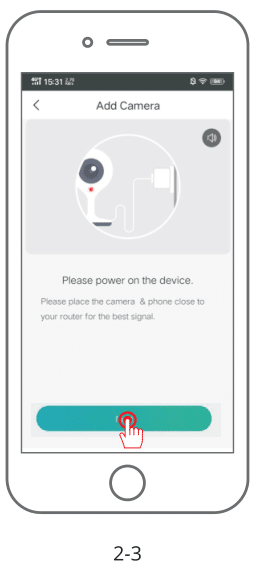
3.Reset the device and wait for a flashing RED indicator light.then tap“Next”
4.Selecting the Wi-Fi the device needs to connected with (yourhome Wi-Fi), input the password and click “Next”.
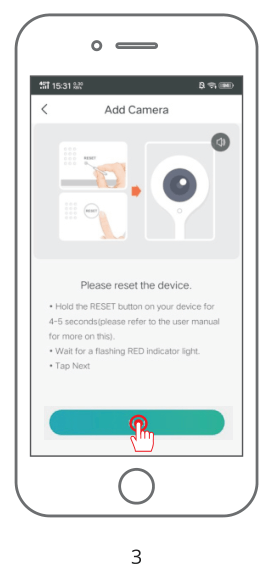

5.Using the device to scan the QR code on the mobile phoneaccording to the operation the figure shows, then proceed tothe next step after hearing the prompt tone.
6.After the network configuration is successful, set the nameand password for the device to add successfully; then you canview the camera screen in real time

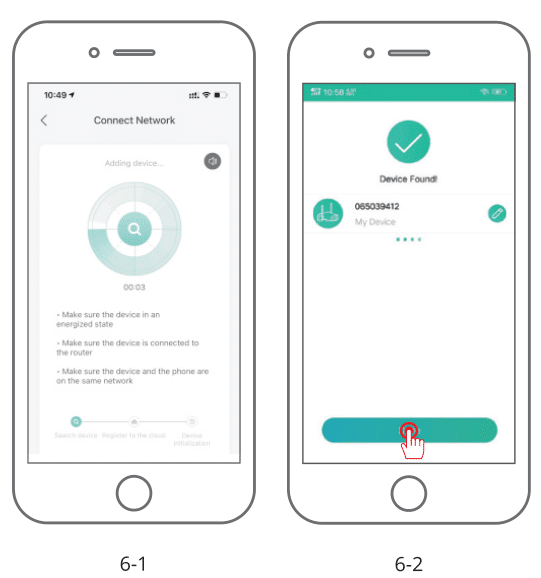
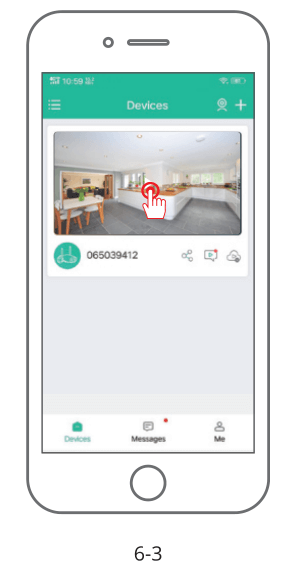
FAQ
Satety Statement
FCC Statement
This device complies with Part 15 of the FCC Rules. Operation issubject to the following two conditions: (1) this device may not causeharmful interference, and (2) this device must accept any interference received, including interference that may cause undesiredoperation.
Warning: Changes or modifications not expressly approved by theparty responsible for compliance could void the user’s authority tooperate the equipment.
Note: This equipment has been tested and found to comply with thelimits for a Class B digital device, pursuant to Part 15 of the FCCRules. These limits are designed to provide reasonable protectionagainst harmfulinterference in a residential installation.This equipment generates uses and can radiate radio frequencyenergy and, if not installed and used in accordance with theinstructions, may cause harmful interference to radio communica-tions. However, there is no guarantee that interference will not occurin a particular installation. lf this equipment does cause harmfulinterference to radio or television reception, which can bedetermined by turning the equipment off and on, the user isencouraged to try to correct the interference by one or more ofthe following measures: (1) Reorient or relocate the receivingantenna.(2) lncrease the separation between the equipment andreceiver.(3) Connect the equipment into an outlet on a circuitdifferent from that to which the receiver is connected. (4) Consult thedealer or an experienced radio/ TV technician for help.
FCC Radio Frequency Exposure Statement
The device has been evaluated to meet general RF exposurerequirements.The device
can be used in fixed/mobile exposure condition. The min separationdistance is 20cm.
Notice: Shielded cables
All connections to other computing devices must be made usingshielded cables to
maintain compliance with FCC regulations.






